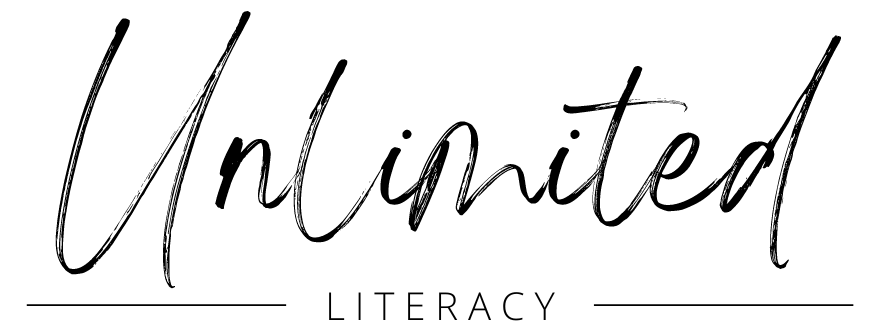In this digital world, copying and pasting is our friend. But what happens when you can’t remember where the original is? What if it takes 5 EXTRA steps to take a shortcut?
That doesn’t seem too time-efficient now, does it?
That is why I have collected some of the most commonly used Seesaw icon shortcuts for the first-grade classroom. Hope you don’t mind… I added some of my own too!
1. Seesaw Direction Icons
These shortcuts are appropriate to be used in the direction portion of the Seesaw activity.
I also download the larger version of the icons, print, laminate, and attach a magnet on the back for visual directions while using Seesaw in the classroom. You can find a complete list of shortcuts here!
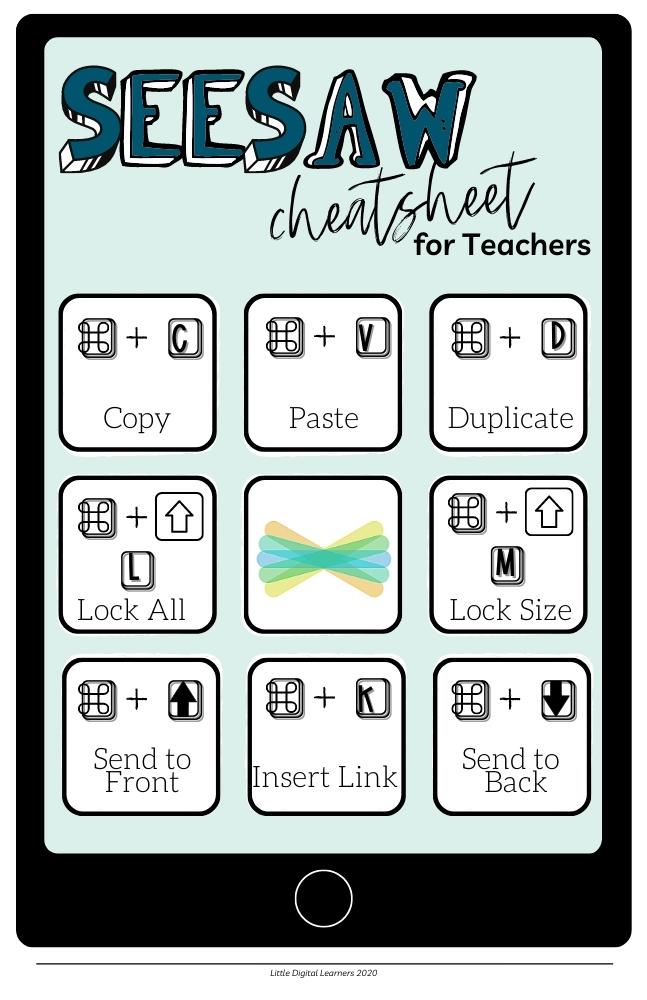
Green Plus :add:
Camera :photo:
Video :video:
Drag :move:
Write :pencil:
Highlight :highlighter:
Erase :eraser:
Type :label:
Voice Record :mic:
Upload :upload:
Upload from Camera :cameraroll:
Submit :check:
2. Emoji Icons for Seesaw Activities
This is a quirky yet amazing way to support your emergent or struggling readers, as well as English language learners.
Matter of fact, visual icons help support almost everyone. With this shortcut, you will be able to communicate in the universal language of EMOJIS on any device.
Control | Command | Space
Some of my favorites include:
🏠 Home, 👀 Look, 📖 Read, ✍🏻 Write, 🖍 Draw, 🎤 Record, 🗣 Share, and ➡️ Arrow (any and ALL of them!)
3. Seesaw Icon Shortcuts for Engagement
A huge aspect of the Seesaw class app is the ability for the students to freely engage with content, their teacher, their classmates, and even their parents throughout the school day.
How cool is that?!
Students, families, and teachers have the ability to ❤️ “like” and 🗣 “comment” on work. This is made especially easy for English language learners or pre-literate students using the voice recording option.
4. Seesaw Accessibility Icons
Seesaw has really upped the anty with its accessibility features.
But I have been using Seesaw to help my students with Autism freely express themselves for over 5 years now. Below you will find some new and some not-so-new ways I go about supporting accessibility for my students.
🎤 :mic:
This is a great tool for students who struggle to express or ideas through writing. This gives them the opportunity to be heard and validated despite their ability to write.
➪ ➡ and 1️⃣ Number Emojis
This gives visual representation to multi-step directions. Visual cues are so important for all learning, especially our youngest learners.
⏸ :pause:
This gives students the opportunity to pause and reflect or review their work before continuing on.
📝 :draft:
This is especially great for an ongoing project or for students whose certain accommodations require larger tasks to be broken down.
🎧 Audio Emoji
This is especially important for emergent readers and English language learners but can be a support to every type of learner.
© Closed Captioning
This is a great resource to reinforce language development and also supports the deaf and hard-of-hearing communities. I keep closed captioning on all devices including the smart TV, Youtube, and so on. It never hurts to have more exposure to written text!
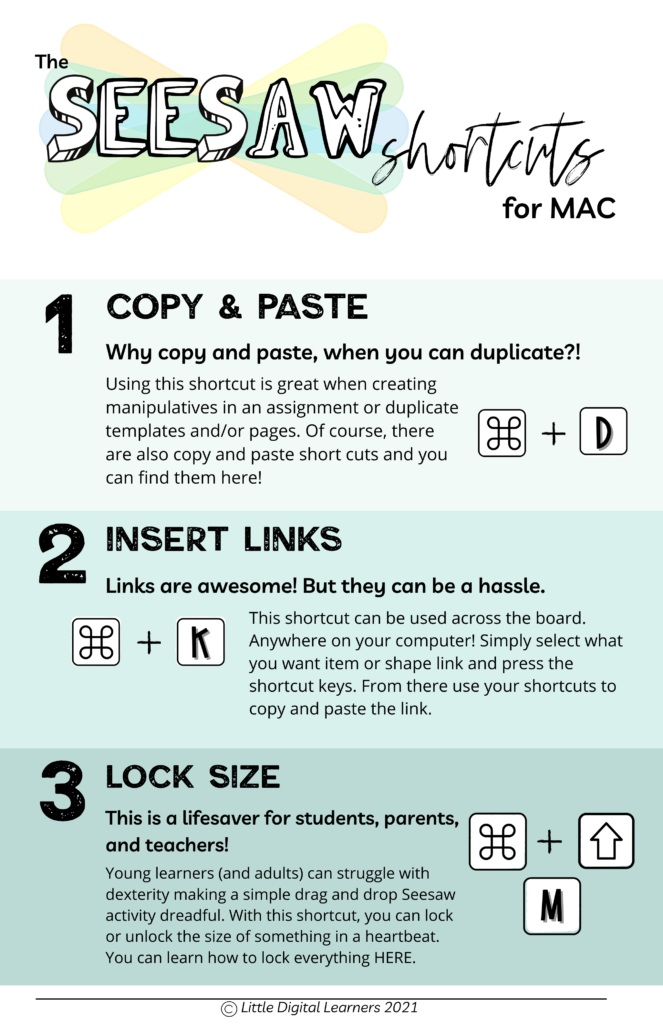
5. Keyboard Shortcuts for Seesaw
In order to function properly, the Seesaw software has some limitations in regard to formatting activities.
Check out this seesaw cheat sheet for teachers, which offers workarounds to maximize your efficiency while creating activities. You can grab your copy here!
For more Seesaw tips and tricks, visit my Youtube channel or head over to Seesaw!
And don’t forget to grab your Intentional Tech Roadmap!